No resuelto
1 Rookie
•
26 Mensajes
0
20
Can´t Access Remote Console
After a few days I lost access to the management console, we only have 1 ControlStation, I attach the following images:
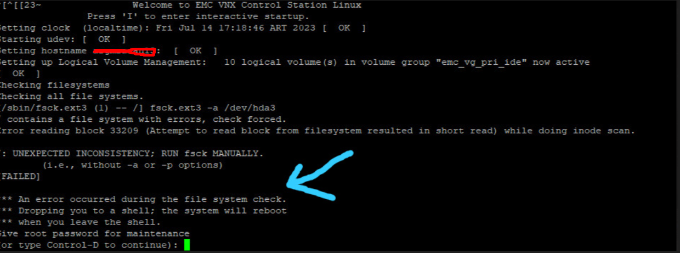
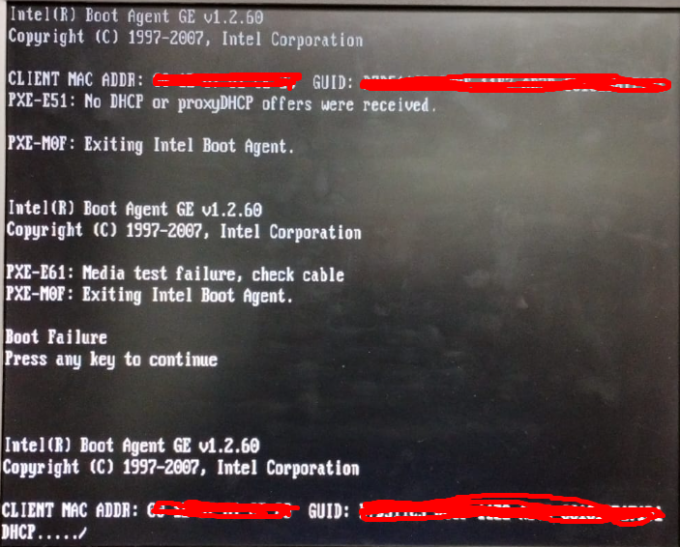
Thank you so much
No resuelto
1 Rookie
•
26 Mensajes
0
20
After a few days I lost access to the management console, we only have 1 ControlStation, I attach the following images:
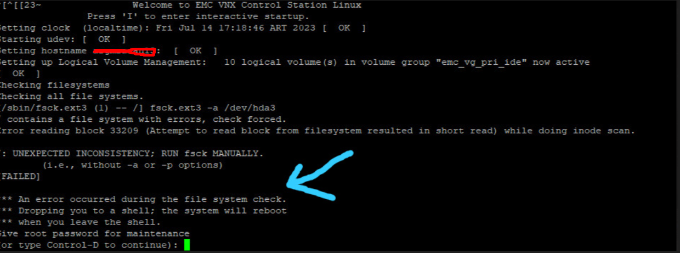
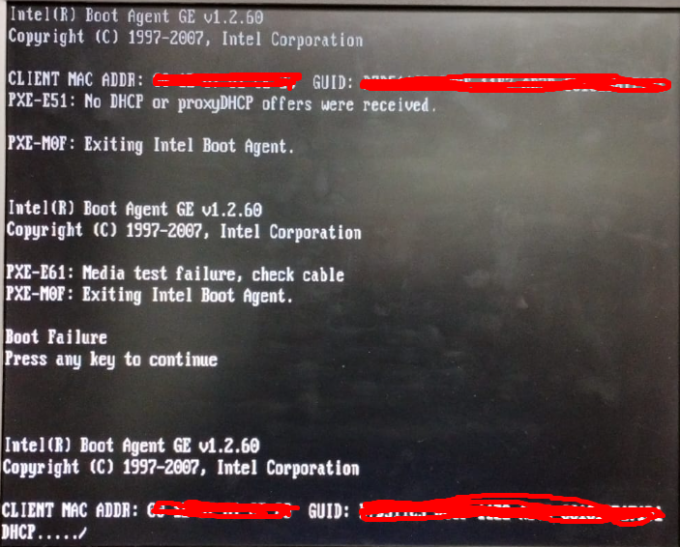
Top
Dell-Martin S
Moderator
Moderator
•
3.2K Mensajes
0
30 de agosto de 2023 13:52
PXE (Preboot Execution Environment) boot failure on a Dell server can occur due to a variety of reasons. PXE boot is used to boot a computer over a network, typically to deploy an operating system remotely. Here are some steps you can take to troubleshoot and potentially resolve PXE boot failures on a Dell server:
Check Network Connectivity:
BIOS/UEFI Settings:
DHCP and PXE Server:
Firewall and Security:
Network Boot File:
Network Boot Server Configuration:
Server Hardware Issues:
Update Firmware and Drivers:
Diagnostic Logs:
If you're unable to resolve the PXE boot failure after attempting these steps, it might be helpful to provide a lot more information to start specific troubleshooting and send you resources that can help diagnose and resolve the issue.
Matias.A
1 Rookie
1 Rookie
•
26 Mensajes
0
31 de agosto de 2023 13:55
I understand that the problem is due to a damage in the OS of the Controller, is there any image or similar to reinstall the system?
Thank you